Steps:
- Enter the Settings page.
- Option 1:
- Option 2:
- Option 3:
- Tap Alarm Notification to enter the Alarm Notification page.
- Tap the icon
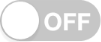 /
/ 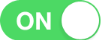 to enable/disable Alarm Notification.
to enable/disable Alarm Notification. - (Optional) Set the notification schedule.
- Tap the icon
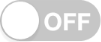 on the right of Notification Schedule to enable Notification Schedule.
on the right of Notification Schedule to enable Notification Schedule. - Tap the second Notification Schedule to enter the Notification Schedule page.
- Tap Set a time schedule.
- Tap Start Time and End Time. Slide to select a start time and an end time.
- (Optional) Tap Repeat and select the day you want to repeat.
- Tap the icon
 to confirm the settings.
to confirm the settings. - (Optional) Long tap the schedule and tap Delete to delete the schedule.
- (Optional) You can tap the template to edit the notification template.
- (Optional) On the Alarm Notification page, tap Notification Sound Mode to set the sound mode.
On the Annke Vision page, if you are in the list mode, slide the device's name to left and tap ![]() .
.
On the Annke Vision page, if you are in the thumbnail mode, tap the device's name or tap ![]() .
.
Enter the Live View page. Tap ![]() and tap Settings.
and tap Settings.
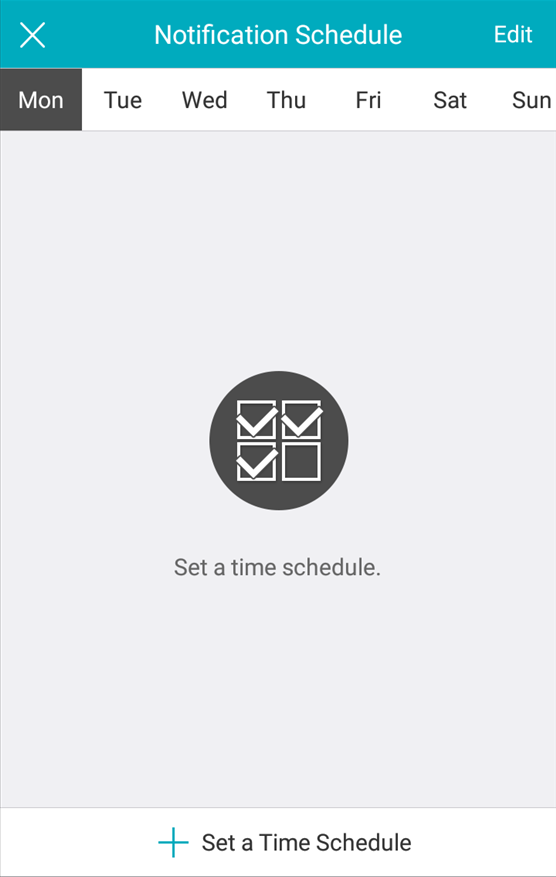
Notes:
- If enable Alarm Notification, the device will push the alarm messages according to configured notification schedule. For details about setting event (except for the video intercom device), see the specific device user manual.
- The security control panel does not support the Notification Schedule function.
- The Notification Sound Mode should be supported by the device.