Purpose:
You can share multiple devices to others.
Steps:
- On the More page, tap Manage Sharing Settings to enter the Manage Sharing Settings page.
- Tap Share Device to enter the Share Device page.
- Set the account that you want to share with.
- Option 1:
- Tap the Email Address/Mobile Phone Number field.
- Input the account email address or the mobile phone number.
- Option 2:
- Tap
 on the Share Device page to enter the History page.
on the Share Device page to enter the History page. - Select an account.
- (Optional) Input the additional information in the Remark field.
- Tap
 to enter the Select Device page.
to enter the Select Device page. - Select multiple devices you want to share.
- Tap OK to go back to the Share Device page.
- (Optional) Tap
 to go back to the Select Device page, and then reselect devices.
to go back to the Select Device page, and then reselect devices. - (Optional) Select permissions that you want to share.
- Tap the device name and select permissions on the Device permission page.
- Tap OK to save the settings.
- (Optional) On the Share Device page, tap All Permissions to select all permissions.
- Tap Save to save the settings.
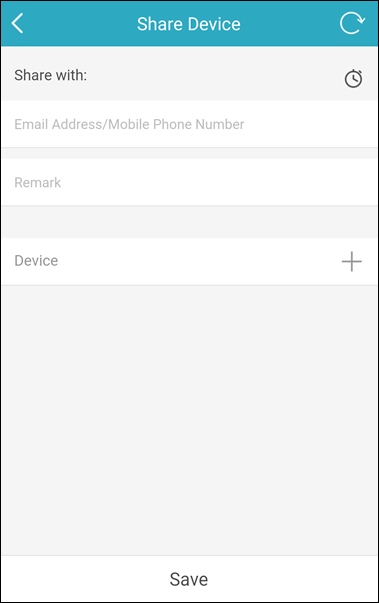
Note: The mobile phone number should contain the country code. For example: 1XXXXXXX.
If you have input the account before, you can find the account on the History page.
All deleted account information that you have shared with will be listed.
The account information will be filled on the Share Device page automatically.
Note: Only you can view the remark content while the account you shared with can not.
The selected devices will be listed in the Device field.
The added device(s) will be shared to the target account.