Purpose:
You can add the device by scanning the device's QR code.
Notes:
- If adding access control device, you should activate the device and set the device network information via other clients before adding it to this client.
- For adding Mini Trooper, see Adding Mini Trooper to the Client for details.
Steps:
- On the Annke Vision page, tap
 .
. - Tap Scan QR Code to enter the Scan QR Code page.
- Scan the device QR code by aligning the QR Code with the scanning frame.
- (Optional) If there are device QR codes in your album, tap
 to extract QR code from local album.
to extract QR code from local album. - (Optional) Tap
 to enable the flashlight if the scanning environment is too dark.
to enable the flashlight if the scanning environment is too dark. - If the device is offline, you should connect a network for the device. For details, see Connecting Device to Wired Network, Connecting Device to Wireless Network, and Connecting Wireless Doorbell to Wireless Network.
- If the device is not activated, the Activate Device page will pop up. You should activate the device. For details, see Activating Device.
- If the device Annke Vision Service is disabled, you should enable the function. For details, see Enabling Annke Vision Service on Client.
- Tap Add in the Result page.
- Input the device verification code.
- If the device leaves the factory before 2016, the default device verification code is on the device label. If no verification code found, input the default code: ABCDEF.
- If the device leaves the factory after 2016, you should set the device verification code when enabling Annke Vision service. For details, see Enabling Annke Vision Service.
- (Optional) Edit the device information as needed.
- Set the device alias and domain name.
- The default device domain name is the serial number of the device. You can also change it as needed.
- The entered domain name should be 1 to 64 characters, including numbers, lower case letters, and dashes. It should start with lower case letter and cannot end with dash.
- Select the port mapping mode.
- If you select port mapping mode as Automatic, the client will get the device ports automatically.
- Input the the device user name and the device password.
- Tap Finish to finish the operation.
Notes:
You can select either Automatic or Manual.
Note: If the system cannot get the device port information, the port No. will not be displayed.
If the port information cannot be acquired automatically, you can select the port mapping mode as Manual and set the port information manually.
Note: The entered port number should be a number which is between 1 and 65535.
The client will connect the device via the IP address or the domain name directly. You can get the live video faster than that via the Annke Vision service.
Or tap Skip without editing the device information. The client will connect the device via the Annke Vision service.
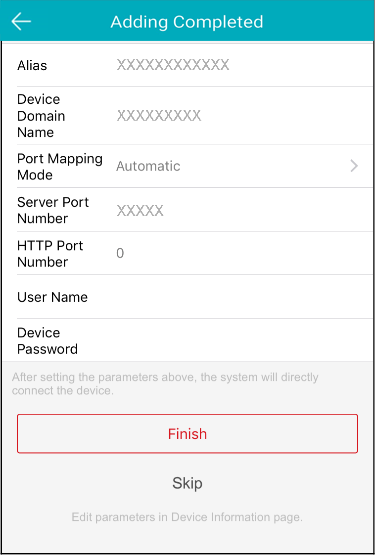
Notes:
- When scanning the QR code of the indoor station, the corresponding door station will also be added to the client automatically.
- An indoor station can be linked to multiple door stations.
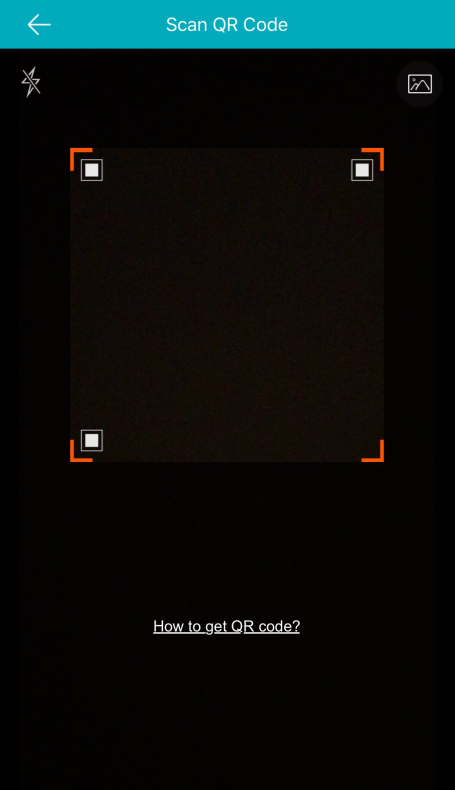
Note: Normally, the QR code is printed on the label, which is on the back cover of the device.
Notes:
The device will be added successfully.
Notes: